There are a lot of great mapping applications out there that run on a server. They can be intimidating to install and configure so I thought I would document my steps so everything would be in one place. This a a guide for the absolute beginner so if you have some command-line experience, I promise I’m not being condescending. Future posts will cover how we’re actually using these tools to build our maps.
This tutorial should take you from absolutely nothing to a fully-functional web server containing:
- PostGIS: A PostgreSQL database optimize to store spatial information. It can easily import shapefiles and OSM data using command line tools as well as connect to mapping services like QGIS and Mapnik.
- Mapnik: A very powerful tool for automatically generating maps from geographic data with lots of control over cartographic display and rendering.
- TileStache: A simple way to efficiently serve geographic data to mapping applications. It can send tiled vector or raster data and will speed up any application that needs to load lots of data.
Basic Setup
I’m going to be using a
Rackspace Cloud Server for this example. It’s a cheap way to get a server up and running and I’ve found them to be great with support. They automatically build your server and install the operating system. You just need to select 3 things:
- Operating System: Ubuntu 11.10 (Oneric Ocelot)
- Server Name: tiles
- Server Size: 1024 MB of RAM and 40GB of disk
The RAM and disk space are the bare minimum requirements. Fortunately, Rackspace let’s you upgrade your server at any time so it’s easy to configure it small as a sandbox and then beef it up if you decide to put it into production later on.
Once you click “Create server” you’ll see your new root password. Copy it to the clipboard but don’t worry about keeping it super-safe. We’ll change it as soon as we log in for the first time (they also email it to you). Setup will take about 5 minutes to complete and they’ll email you when it’s finished.
Terminal and Remote Access
Since this server is in the cloud (
ooooooh), the only way to access it is remotely through SSH. Open any SSH client you like (Terminal is already installed on OSX) and get comfortable. First thing we need to do is to log on to our remote server. Make sure you have that email with your root password and IP address and type into the terminal window:
ssh root@
(For future reference, don’t type any of the code sections in bold and italics surrounded by < >. Replace your stuff there.)
That command tells the terminal to start an SSH session, logging in as
root to the server at the specified IP address. The
root username is the default admin of the server. We’ll do most of this setup as
root since it has full control over the system.
When it asks, just paste your root password from the email and you should be logged in and should see something like this:
root@tiles:~#
The
# tells you the system is ready to receive commands. Let’s now change the root password into something we’ll remember. Type:
passwd
and hit enter and follow the prompts.
Now we want to do a quick software update to make sure everything is secure. Run both of these commands:
sudo aptitude update
sudo aptitude upgrade
We’ll use the
sudo command often. It tells the server to perform the task as a super-user which gives you extra permissions to modify the system. Here’s another top-tip: At the command prompt, you can hit the up arrow on your keyboard to cycle through your previous commands.
Installing the Web Server Bits
This part of the tutorial is taken from symana.labs
The next step is to install the LAMP stack. LAMP stands for (Linux, Apache, MySQL, PHP) and has all the basics to turn your server into a web server. It can be installed with a single command:
sudo tasksel install lamp-server
and follow the prompts. To secure the MySQL server from common database attacks, run:
mysql_secure_installation
Enter the password you set in the previous step and then enter “n” to keep it. Enter “Y” for the rest of the questions.
To configure a fully qualified domain name for apache type:
echo "ServerName localhost" | sudo tee /etc/apache2/conf.d/fqdn
If you think you are going to be using MySQL for other applications on the server, you can install phpmyadmin to give you a graphical way to interact with the DB by running:
sudo apt-get install phpmyadmin
This isn’t required since we’ll be using a different database to load our geodata into. When you’re done configuring everything, restart apache with:
sudo apachectl restart
Now we have to configure the server’s hostname so we can contact it via a URL instead of the IP address. If you enter:
hostname -f
you should see the server name you entered when you setup the server. We want to turn that into a subdomain for our primary domain (for me it will be
tiles.axismaps.com) but you can skip this if you don’t have your own domain (you’ll just keep using your IP address to connect to the server). To tell the server what the rest of the domain is, we’ll need to edit a few text files using
nano, the built-in terminal text editor.
sudo nano /etc/hostname
Will show you something like:
tiles
You’ll want to change that to:
tiles..com
We are using
tiles.axismaps.com for ours. When you’ve edited the file, hit Ctrl-X (not command if you’re on a Mac) then enter Y to save changes and hit Enter to overwrite the file. Do the same thing and add your domain to the second entry in:
sudo nano /etc/hosts
To make the changes stick, reboot your server with:
sudo reboot
The final step is to add a DNS record with your web host that points back to the server. From your server management page in Rackspace, click the DNS tab then click your domain name. Click “Add” to enter a new record with values:
- Type: A
- Name: tiles..com
- Content:
- TTL: 3600
When you click save, the record will be added but it will take a couple hours before it will propagate and you’ll be able to use it.
By this point, the server will have rebooted so you can log in again with:
ssh root@
(or just hit the up key to access your last command) and remember to use your new password. Now we’ll setup the firewall to only allow certain types of connections to the server.
To allow established connections to continue to function:
iptables -A INPUT -m state --state ESTABLISHED,RELATED -j ACCEPT
To allow SSH traffic:
iptables -A INPUT -p tcp --dport 22 -j ACCEPT
To allow HTTP traffic:
iptables -A INPUT -p tcp --dport 80 -j ACCEPT
To allow HTTPS traffic:
iptables -A INPUT -p tcp --dport 443 -j ACCEPT
To allow remote database connections:
iptables -A INPUT -p tcp --dport 5432 -j ACCEPT
Drop all remaining traffic:
iptables -A INPUT -j DROP
Save all the rules to a file:
sudo iptables-save > /etc/iptables.rules
To enable the firewall, we need to add the rules to the network adapter by editing the interfaces file:
sudo nano /etc/network/interfaces
and add the line:
pre-up iptables-restore < /etc/iptables.rules
just after
iface eth0 inet static and make sure it is indented like the other lines. Save and exit the file then reboot the server.
This is a good time to create a server backup. In Rackspace, click on “Images” then click “New On-Demand Image” to create a backup of your server. This way, if something goes wrong, you can be up and running again quickly.
Installing PostGIS
Some parts of this tutorial is taken from OpenStreetMap Wiki
To give us access to all the software we’ll need, we need to add an additional software repository. First, enter:
sudo apt-get install python-software-properties
to install the command that will allow us to add new repositories. Then we can add a
GIS-specific software repository by doing:
sudo add-apt-repository ppa:ubuntugis/ubuntugis-unstable
Now we need to update the system to allow it to pull down the available software from the new repository:
sudo aptitude update
We should be ready to install all of the PostGIS packages with:
sudo apt-get install postgresql-8.4-postgis postgresql-contrib-8.4
It will warn you about an old version of PostgreSQL but don’t worry about it. Now we need to setup PostGIS to make the newly installed database ready for GIS. Swtich to the database user:
sudo -u postgres -i -H
Now we will create a user within the database that can access your maps:
createuser -SdRP gisuser
Enter a password for connecting to the database (it should be different from your root password).
Now we will create and configure a database to hold your spatial data:
createdb -E UTF8 -O gisuser gis
createlang plpgsql gis
psql -d gis -f /usr/share/postgresql/8.4/contrib/_int.sql
psql -d gis -f /usr/share/postgresql/8.4/contrib/postgis-1.5/postgis.sql
psql -d gis -f /usr/share/postgresql/8.4/contrib/postgis-1.5/spatial_ref_sys.sql
psql gis -c "ALTER TABLE geometry_columns OWNER TO gisuser"
psql gis -c "ALTER TABLE spatial_ref_sys OWNER TO gisuser"
exit
Now we need to configure access to our database first by editing the access file:
sudo nano /etc/postgresql/8.4/main/pg_hba.conf
Change the words
ident and
md5 to “trust” (there should be 3). If you want to connect to this database remotely (to view your data in an external manager or view it in QGIS) you should add the line:
# Enable remote connections:
host all all 0.0.0.0/0 md5
to the bottom of the file and then save and close. You’ll also need to enable remote listening by editing the main configuration file here:
sudo nano /etc/postgresql/8.4/main/postgresql.conf
and change the line:
#listen_addresses = 'localhost'
to
listen_addresses = '*'
(don’t forget to remove the “#” in front). Save and overwrite the file. To apply the changes, restart the database server:
sudo /etc/init.d/postgresql reload
To test if everything has been installed properly, log into the database as the new user we created.
psql gis gisuser
If you type
d you should be able to see all 3 tables. Then type
q to return.
Installing Mapnik
Copied exactly from the Mapnik Wiki
To install Mapnik, enter:
sudo apt-get install libmapnik0.7 mapnik-utils python-mapnik
That’s it!
Installing TileStache
Some parts of this tutorial is taken from TileStache on GitHub
The first step in installing TileStache is to install mod_python which is the interface TileStache will use to communicate with the web server. You can install it with:
sudo apt-get install libapache2-mod-python
Then restart your web server with:
sudo /etc/init.d/apache2 restart
Now we need to install some more packages that TileStache depends on. First we’ll switch to the directory where we’ll keep the new applications:
cd /etc
Install packages Curl and Git via aptitude to help with the install:
sudo apt-get install curl
sudo apt-get install git-core
Now install some python tools and libraries that are required:
sudo apt-get install python-setuptools
sudo aptitude install python-dev
sudo apt-get install libjpeg8 libjpeg62-dev libfreetype6 libfreetype6-dev
We’ll grab and install PIP to easily install python modules:
curl -O https://raw.github.com/pypa/pip/master/contrib/get-pip.py
sudo python get-pip.py
Now install the required python modules
sudo pip install -U werkzeug
sudo pip install -U simplejson
sudo pip install -U modestmaps
The Python Image Library module has some quirks in Ubuntu 11.10 so we need to do some quick fixes:
sudo ln -s /usr/lib/x86_64-linux-gnu/libjpeg.so /usr/lib
sudo ln -s /usr/lib/x86_64-linux-gnu/libfreetype.so /usr/lib
sudo ln -s /usr/lib/x86_64-linux-gnu/libz.so /usr/lib
Before we can install it:
sudo pip install -U pil
Finally we’ll download TileStache from GitHub:
git clone https://github.com/migurski/TileStache.git
And install it globally by running the install script:
cd TileStache/
python setup.py install
Finally, we’ll have to add the mod_python configuration to tell our web server which URLs to have TileStache process. Start by editing the apache configuration file:
sudo nano /etc/apache2/httpd.conf
and add this:
AddHandler mod_python .py
PythonHandler TileStache::modpythonHandler
PythonOption config /etc/TileStache/tilestache.cfg
This will direct any web traffic to the “tiles” folder containing the file extension “.py” to TileStache. We just need to add a tiles directory to the web directory so we don’t get an error:
mkdir /var/www/tiles
Reboot your server to finish it off:
reboot
Testing Your Server
Once your server reboots, we can test to make sure TileStache is installed correctly and is running through mod_python and receiving maps from Mapnik.
In your browser, go to: http://tiles.
.com/tiles/tiles.py/osm/preview.html
You should see a OSM tiled map fullscreen, confirming TileStache is correctly installed and running. When you work with TileStache, you can always preview your tilesets at …/tiles/tiles.py/
/preview.html
Now go to: http://tiles.
.com/tiles/tiles.py/example/preview.html
You should see a simple gray country map which confirms that TileStache is talking to Mapnik, rendering a shapefile stored in the TileStache directory.
Finished
Now that everything is installed, you can go nuts with TileStache, Mapnik and PostGIS to render your own tiled maps. We’ll come back to this point in the coming weeks to show examples of how you can actually use these tools to make some maps. Some sample topics might include:
- Thematic cartography with TileStache and Mapnik
- Combining raster and vector tiles to optimize mapping for iPad
- Custom map tiles from OSM data
via:AxisMaps
 Find information from the people you care about most
Looking for the info on an upcoming family holiday gathering but can't remember who sent it? If you've spent time building your Google+ circles, you can now quickly use them to filter your mail, saving yourself from having to sift through that pile of daily deal emails and newsletters. You can see messages from all of your circles at once or from each individual circle. And if you want, you can show circle names on emails in your inbox. Contacts can also be filtered by circles, making it easier to view your social connections.
Find information from the people you care about most
Looking for the info on an upcoming family holiday gathering but can't remember who sent it? If you've spent time building your Google+ circles, you can now quickly use them to filter your mail, saving yourself from having to sift through that pile of daily deal emails and newsletters. You can see messages from all of your circles at once or from each individual circle. And if you want, you can show circle names on emails in your inbox. Contacts can also be filtered by circles, making it easier to view your social connections.
 Keep your contact information up-to-date automatically
Manually entering contact information can be a huge time drain—so let your circles do it for you. If your contacts have a Google profile, their contact entry in Gmail will be updated with the profile information they’ve shared with you, including phone numbers, email addresses and more. If they change it in the future, you’ll get those updates automatically. You can also make sure the people you care about have your most up-to-date contact information by updating your own Google profile and sharing it.
Keep your contact information up-to-date automatically
Manually entering contact information can be a huge time drain—so let your circles do it for you. If your contacts have a Google profile, their contact entry in Gmail will be updated with the profile information they’ve shared with you, including phone numbers, email addresses and more. If they change it in the future, you’ll get those updates automatically. You can also make sure the people you care about have your most up-to-date contact information by updating your own Google profile and sharing it.
 Share effortlessly without leaving your inbox
Lots of great images are sent through email, but sharing those photos with friends on Google+ used to require downloading the image from Gmail and re-uploading to your profile. Not anymore: Now you can share photo attachments with one quick click. The image(s) will be uploaded to your Google+ photos and be viewable only to the circles that you choose to share with.
Share effortlessly without leaving your inbox
Lots of great images are sent through email, but sharing those photos with friends on Google+ used to require downloading the image from Gmail and re-uploading to your profile. Not anymore: Now you can share photo attachments with one quick click. The image(s) will be uploaded to your Google+ photos and be viewable only to the circles that you choose to share with.
 We’ll be rolling out all of these changes out over the next few days to Gmail, Gmail Contacts and the “standalone” version of Google Contacts at contacts.google.com. Please note that Google Apps users won’t see the Contacts updates quite yet, but we’re actively working to make them available.
All of these features (and the more to come) are the result of the great discussion that we had on Google+ with users in July. If you want to join in discussions like these, add the Gmail Google+ page to your circles. And if you haven't signed up for Google+ and would like to try these new features, visit this page to get started.
We’ll be rolling out all of these changes out over the next few days to Gmail, Gmail Contacts and the “standalone” version of Google Contacts at contacts.google.com. Please note that Google Apps users won’t see the Contacts updates quite yet, but we’re actively working to make them available.
All of these features (and the more to come) are the result of the great discussion that we had on Google+ with users in July. If you want to join in discussions like these, add the Gmail Google+ page to your circles. And if you haven't signed up for Google+ and would like to try these new features, visit this page to get started.
 You can read more about the new South Korean Street View imagery on the
You can read more about the new South Korean Street View imagery on the 





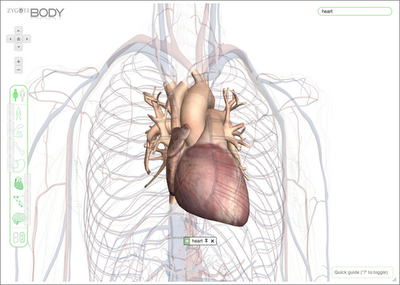
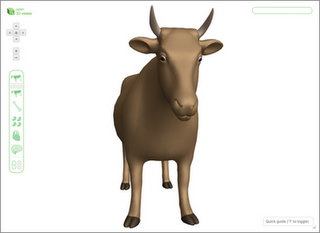
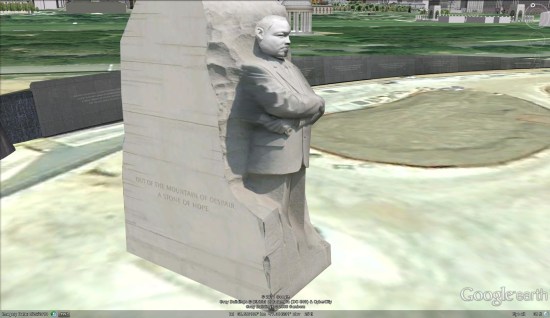 In his words:
In his words:
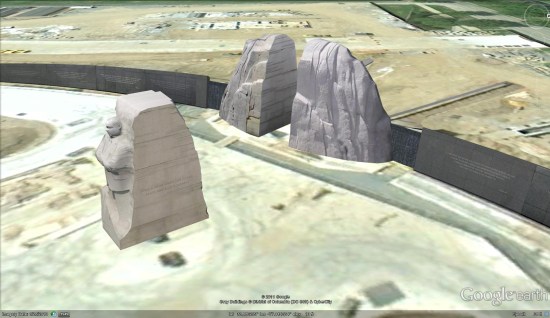 To see it for yourself in Google Earth, simply fly there using
To see it for yourself in Google Earth, simply fly there using  Discovery Channel has a great video that features Googler Sean Maday (who has shown us some cool Google Earth Plug-in tools in the past). The video isn't embeddable, but you can
Discovery Channel has a great video that features Googler Sean Maday (who has shown us some cool Google Earth Plug-in tools in the past). The video isn't embeddable, but you can 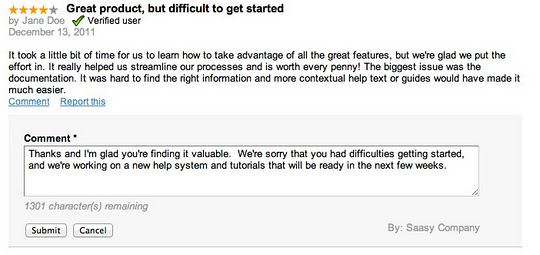

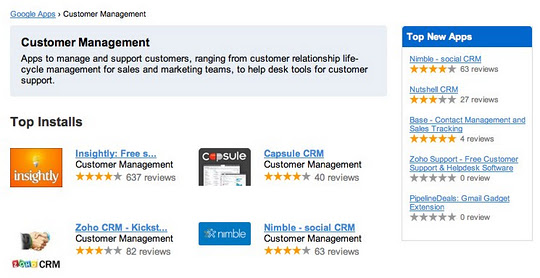



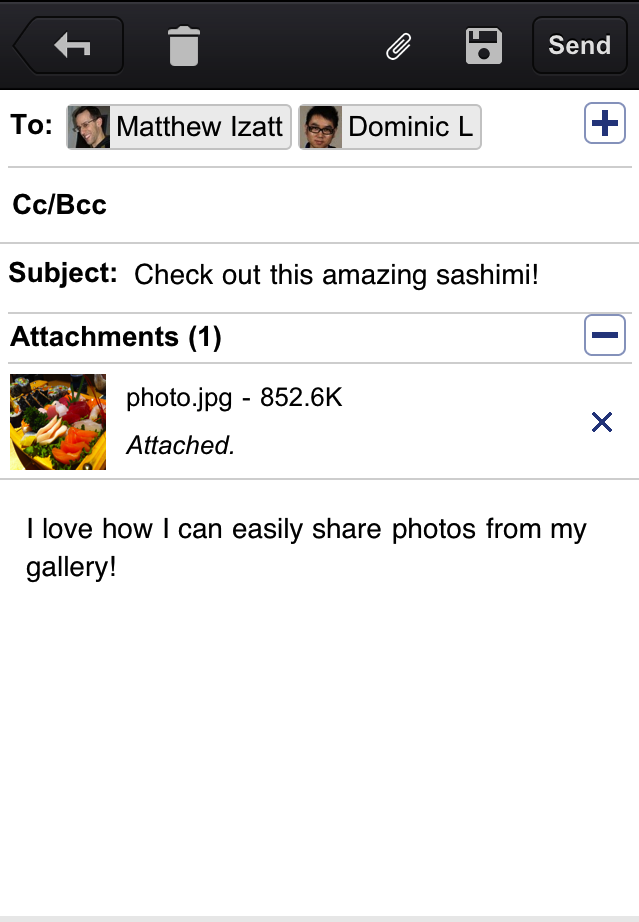

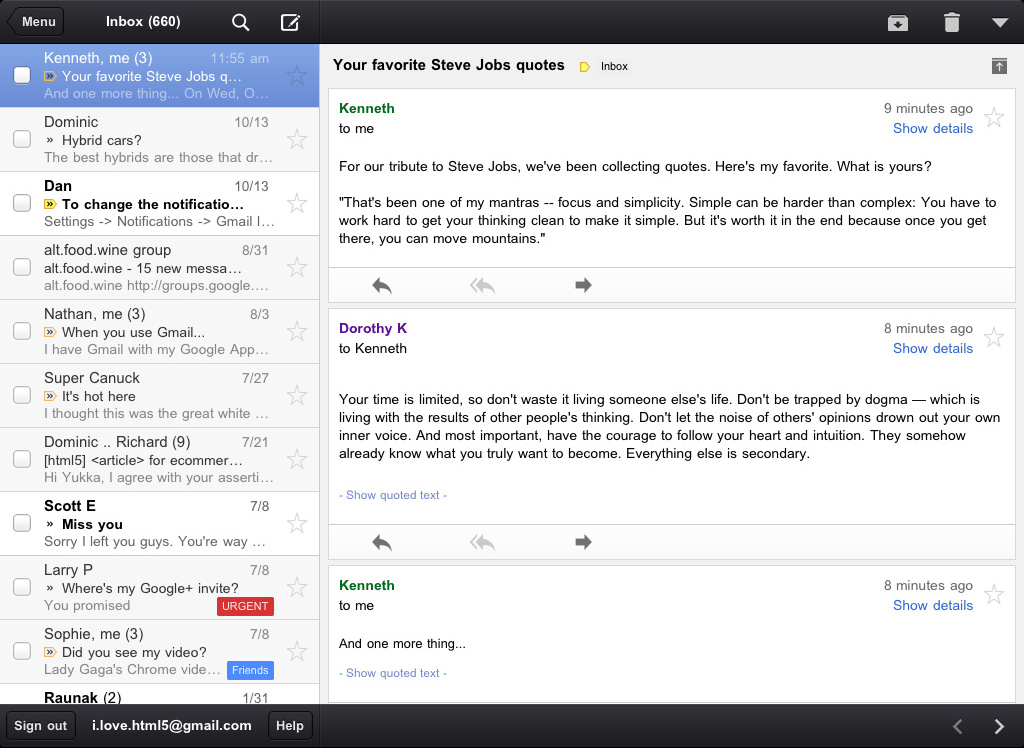
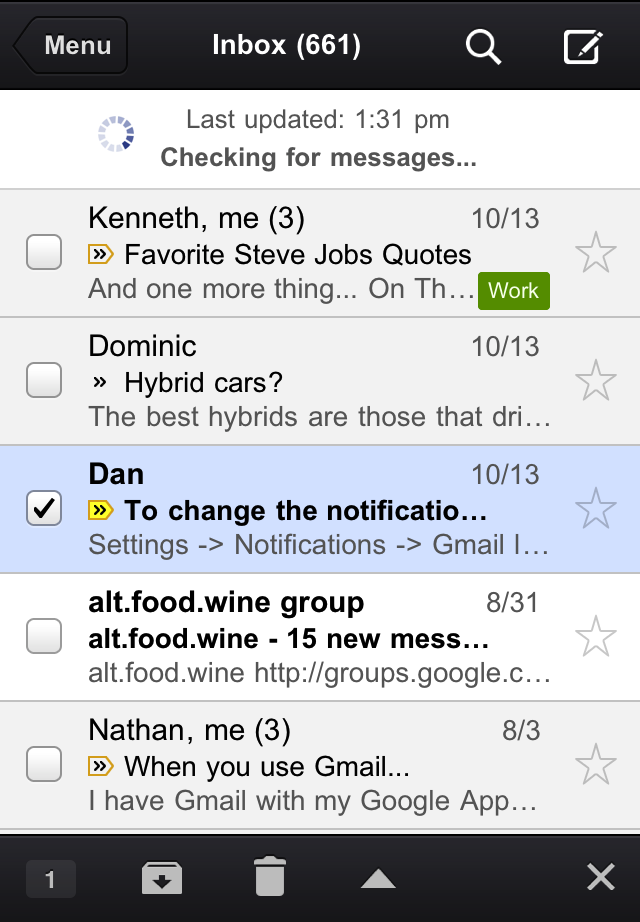
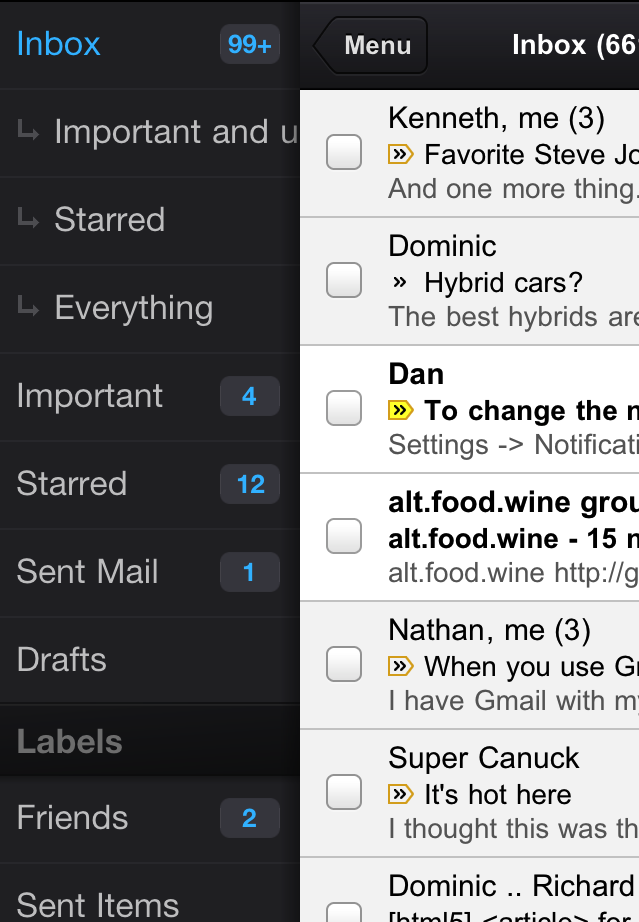
 From
From 






